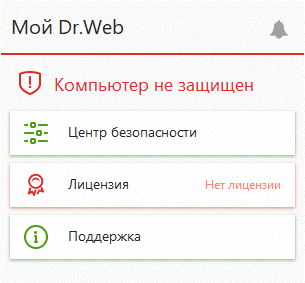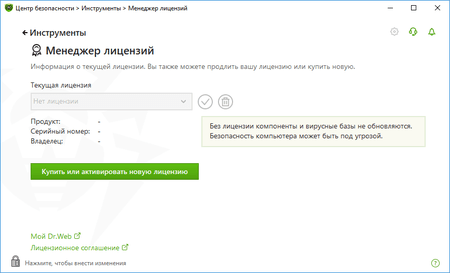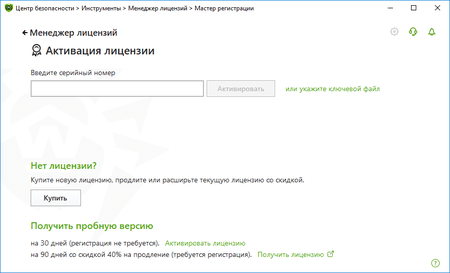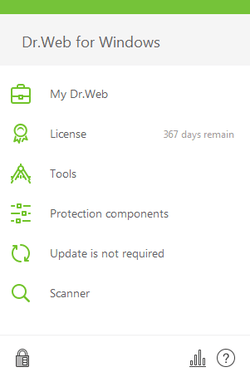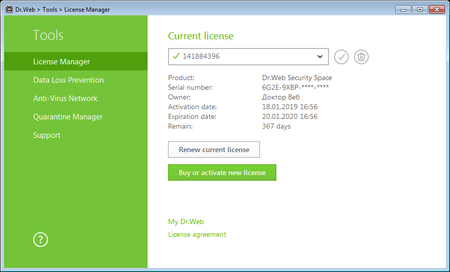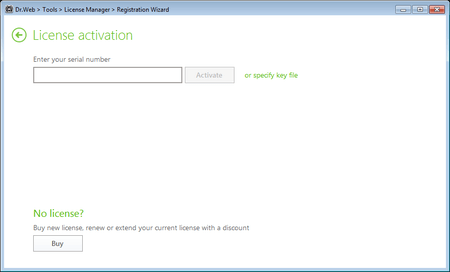Lists of frequently asked questions
Registering and acquiring a license key file
Questions about serial numbers and the email address used for registration
Can I use a key file for 32-bit version of Dr.Web with a 64-bit version?
Yes, you can. The key doesn't depend on an OS version.
How can I learn the license validity period?
Right-click on the Dr.Web icon in the system tray and select Tools–> License Manager. In the subsequent window you will see all the information about the current license, including its expiration date.
How can I register a serial number if my computer is not connected to the Internet?
To register your serial number and obtain a license key file, you need to access the Internet. This can be done not only from the computer on which you installed Dr.Web, but also from any other PC connected to the Internet.
Go to the registration page Enter your serial number. If you are registering a license renewal, specify the serial number or the license key file of the previous license. Fill in the personal data fields. After registering on our website, you will be able to download the archive drweb32.zip which contains your license key file drweb32.key. Download this file and transfer it to your computer.
- If Dr.Web is already installed in the system, right-click on its icon in the system tray and select Tools → License Manager (if the License Manager item is not available, switch to administrative mode). In the License Manager window, click Get new license; select From file, and navigate to the folder into which you extracted your key file.
- If Dr.Web isn't installed on your computer yet, download the distribution from our website and run the installation file, specifying the path to the saved key file during installation.
How can I register a serial number if the Dr.Web anti-virus is not installed on my computer?
Download the distribution from our website and run the installation file. Specify your registration information during installation and you will receive a key file.
How do I register a license for two computers?
- If you have one license for multiple PCs, then use your serial number to get a key file on all computers.
- If you have 2 licenses, then use different serial numbers on different computers during the installation.
How do I register a purchased serial number if my demo key has not expired?
Click on the anti-virus icon in the system tray and select Register license. Then enter your serial number and the other information required for registration. The anti-virus will download the key file automatically.
How do I register a serial number if the Dr.Web anti-virus is already installed on my computer and the license key has expired?
Click on the anti-virus icon in the system tray and select Register license. Then enter your serial number and the other information required for registration. The anti-virus will download the key file automatically.
I am seeing this message: “The specified file is not a registry data file. You can import only binary registry data”.
The license key file drweb32.key really is not a registry file; therefore, there is no need to open it or add its contents to the registry. Right-click on the anti-virus icon (spider on green shield) in the system tray near the clock. Select Tools → License Manager. Press Get new license → From file…; browse to the key's location. Click Open.
After you import the key, restart your computer.
What do I do if by mistake I deleted a key file?
Get the key file the same way you did the first time. Right-click on the Dr.Web icon in the system tray and select Tools–> License Manager. In the subsequent window click Get a new license and select Via the Internet. In the resulting window, select Obtain a license key file, then enter your serial number and click Next. If the number you've entered is correct, the key file will be automatically installed on your computer.
What do I need to do first? Register a serial number and get a key file, or download and install the Dr.Web anti-virus?
It is recommended that you first download the Dr.Web anti-virus distribution and then, during installation, register the serial number.
Where can I find my Dr.Web serial number?
If your serial number is not registered
- You can find your serial number in the email you received from the online store after you purchased your license. If you purchased your license in the Dr.Web eStore via your Doctor Web account and registered your license in the loyalty programme, your serial number will be stored in the My purchases service for the lifetime of your account;
- If you purchased your license in a box, you can find your serial number printed on the License certificate;
- The license seller can restore your serial number (except for boxed products).
If your serial number is registered
- If Dr.Web is installed on your device — download this file and save it on the device. Double-click on the file. YourSerialNumber.txt will be created in the folder containing YSN.cmd. YourSerialNumber.txt will automatically open in the default text editor. All of your serial numbers will be recorded in this file, after “SN =”.
- If Dr.Web is not installed on your device — restore the number on our website.
- If you are using Dr.Web on a subscription basis — you do not need license key files or registration serial numbers. The required identifier (ID) is already imbedded in the code of the application installed on your workstation. You can find it in your Subscriber account area on your service supplier’s website. If you use Dr.Web via the SCC (you bought a subscription on Doctor Web's site), the subscription ID is located in the My subscriptions section.
If, after trying all relevant methods, you failed to restore your serial number, contact our technical support service. Attach to your request documents confirming that you are the rightful owner of the license as per these rules.
Why can't I see my full serial number (for example, in my My Dr.Web Portal)?
Doctor Web does this to protect the rights of legitimate license owners. Sometimes licenses get stolen — for example, when a computer is getting repaired at a service center. Some users publish their serial numbers on the Internet or give them to their friends, thus violating the terms of the license agreement and making it possible for anyone to apply for a renewal discount. To protect the rights of the rightful license owner, part of the serial number is hidden in Dr.Web services. The entire serial number is only visible to the license owner:
- in the email received from the Dr.Web eStore
- on the license certificate.
Never show these documents to anyone if you do not want to lose the privileges enjoyed by rightful license owners.
Where can I independently verify whether or not my Dr.Web serial number is active (registered)?
You can verify this in the License Manager (enter only the serial number, and do not fill in the email address field).
If the license is active, you can get full information about it in the License Manager (the list of software products and protection components for each product, the validity period, whether the license includes technical support services, and other useful information).
I entered the wrong email address when I registered my serial number. What should I?
- If you remember the wrong email address you used for registration, change the registration email on your own by using this service.
- If you do not remember this address:
- Contact our technical support and provide documents confirming that you are the legal owner of this license (a photo or a scanned copy of the license certificate, the payment receipt, an email from the online store, or other confirming documents).
- Change the registration email on your own by using this service.
I changed my email address. How can I register my license against my new email address?
I forgot the email address used to register the license. How can I recover it?
- Register your serial number again. An email containing the key file will be sent to your registered address. If you change this address, the email will be sent to your new address.
- Contact our technical support service. If you send a support request using an email address that differs from the one you used to register your license, our support expert will have to make sure that it is the license’s owner who has contacted the technical support service. They have the right to request a photo or scanned copy of the customer's license certificate, their license receipt, an email from the eStore containing the user’s name and email address, or other documents that may serve as confirmation. We hope you understand that if John Doe is the registered owner of a license, but John Smith asks us to restore the registered email address, we will reject such a request in accordance with current Russian legislation. For more about who the owner of a Dr.Web license is, read here.
I purchased Dr.Web in a retail store. The sales person installed and registered it there. Someone else's email address was used for registration. How do I know what email address my license was registered against?
IMPORTANT! Do not allow anyone to register your license using an email account that belongs to someone else and is inaccessible to you! If they do, you will not be able to use our services (for example, to make technical support requests as a Dr.Web commercial user) and get the benefits associated with license ownership, including the right to renew at a discount.
If that happened:
- contact the store where you registered your license, and try to find out what email address was used; or
- contact Doctor Web's technical support service. Our support expert will have to make sure that it is the license’s owner who has contacted the technical support service. Before contacting the support service, please prepare a photo or scanned copy of the license certificate, the license receipt, an email from the eStore, or other documents that may serve as confirmation. We hope you understand that if John Doe is the registered owner of a license, but John Smith asks us to restore the registered email address, we will reject such a request in accordance with current Russian legislation. For more about who the owner of a Dr.Web license is, read here.
IMPORTANT! After the technical support service provides you with the email address that was used to register your license, immediately use the service to change the registration email address, and register the license to your email address.
How can I find out how long my license is valid?
Click on the mini-agent icon (the spider) in the system tray, and select "License". In the newly appeared window, you will see the start and end dates of the license.
How do I register Dr.Web serial number if my computer has no connection with the Internet?
It is impossible to register Dr.Web serial number without access to the Internet, but you can do it from any computer, if your PC does not have a connection to the Internet.
Visit https://products.drweb.com/register/ . and register there your Dr.Web serial number. If you register a renewal number, you should also submit your current (or expired) key file. After the registration you will see a link from where you can download the archive called drweb32.zip with your license key file ( drweb32.key ). Download this archive, copy it on a diskette or burn on a CD and save it in your computer and extract the key file into Dr.Web installation directory.
-
If Dr.Web is already installed in your computer
Extract your license key file (called drweb32.key) from the archive (called drweb32.zip) into Dr.Web installation directory and reboot your PC. -
If Dr.Web is not installed in your computer
Extract your license key file (called drweb32.key) from the archive (called drweb32.zip) into some directory in your computer. Launch Dr.Web installation procedure from the distribution. At one stage of installation you will be asked to show location of your license key file. Browse for your license key file and continue installation of Dr.Web – your license key file will be installed automatically.
IMPORTANT!!! Do not forget – at least once a month – to download new distribution of Dr.Web, as its engine, components, help files are also get updated, not only its virus base.
How do I register if I have already Dr.Web Anti-virus installed on my PC, but the license key expired?
To register a Dr.Web serial number you can choose either option.
- Use the registration utility integrated into Dr.Web for Windows package To launch the utility manually, right-click the SpIDer Guard's icon in the system tray and choose the "Register" menu item. Follow the registration procedure and input the serial number into appropriate fields of the registration form. Your Dr.Web key file will be downloaded and installed automatically. You should not register again at this page.
- Use the registration web-form below Kindly fill out the registration web-form below. Immediately after the registration, a license key file will be sent to the e-mail address specified by you during the registration. Unzip the key file from the archive and place it to the Dr.Web installation directory (in MS Windows it is usually C:\Program Files\DrWeb). When installed, the key file will have a .KEY extension. It will also be available on the page which will be displayed after you submit the necessary registration data to our server. Please save the copy of the license key file in a safe place such as a floppy, or USB disk, or a memory card.
How do I register if I do not have Dr.Web Anti-virus installed on my PC?
You may choose either option. You may download the Dr.Web anti-virus from the Download section of Dr.Web www-site and then register the serial number and receive a key file. You may also first register the serial member and receive Dr.Web key file. In this case, you should unzip and save this key file into known to you location. Then you should download and install the Dr.Web anti-virus. During the installation you should omit the registration procedure. When the installation completed place the license key file to Dr.Web installation directory (in MS Windows it is usually C:\Program Files\DrWeb).
How do I register if I my Dr.Web demo-key file is still valid?
Kindly register your new serial number at www-server of Doctor Web, Ltd. Fill out attentively all the fields required. After the registration completed, immediately a license key file will be sent to your e-mail address. Unzip the key file from the archive and place it to the directory the Dr.Web anti-virus is already installed (in MS Windows it is usually C:\Program Files\DrWeb). A program will ask if demo key file should be replaced with the new Dr.Web license key file. Confirm the replacement. Dr.Web license key file will be placed to the Dr.Web installation directory (in MS Windows it is usually C:\Program Files\DrWeb).
Registration
What do I need to do first: register my serial number and get a key file, or download and install the Dr.Web anti-virus?
It is recommended that you first download the Dr.Web anti-virus distribution and then, during installation, register your serial number.
How can I register my serial number if the Dr.Web anti-virus is not installed on my computer?
Download the distribution from our website, and run the installation file; specify your registration information during installation and get a key file.
How can I register my serial number if my computer is not connected to the Internet?
To register your serial number and get a license key file, you need to access the Internet. This can be done not only from the computer on which you’ve installed Dr.Web, but also from any other PC connected to the Internet.
Go to the registration page at https://products.drweb.com/register/?lng=en. Enter your serial number. If you are registering a renewal license, specify the serial number of your previous license. Fill in the personal data fields. After registering on our website, you will be able to download the archive drweb32.zip, which contains the license key file drweb32.key. Download this archive, extract the drweb32.key file, and transfer it to your computer.
- If Dr.Web is already installed on your computer, click on the mini-agent icon (the spider) in the system tray, and select "License" ("Register license"). The License Manager window will open. Click on "Get new license"; then click on "Other activation types" and then the "Browse" button. In the newly appeared window, select your key file.
- If Dr.Web is not installed on your computer, download the program distribution from our website, place the drweb32.key file in the folder with the downloaded distribution, and launch the distribution file.
Activating a trial license when Dr.Web is already installed in your system
How do I register the serial number I purchased if my demo key has not yet expired?
Click on the anti-virus icon in the system tray, and select Register license. Then enter your serial number and the other information required for registration. The anti-virus will download a key file automatically.
License activation for customers of special version of Dr.Web for IRU, ASUS
-
Requesting a trial
Click the anti-virus icon (the spider) in the system tray. Select License. On the newly appeared page on Doctor Web's site, fill in the application. A message containing a link will be sent to the email address you specified in the application. Open this link to confirm your email address and complete the registration process. A Dr.Web serial number, as well as instructions on how to activate it in the program, will be sent to the same address.
-
Activating a license in the program
Click the anti-virus icon (the spider) in the system tray.
Select License.
In the License Manager window, click on the Buy or activate new license button.
In the newly appeared window, specify your serial number.
The key will be downloaded and installed automatically.
How do I register a serial number if the Dr.Web anti-virus is already installed on my computer and my license key has expired?
Click on the anti-virus icon in the system tray, and select Register license. Then enter your serial number and the other information required for registration. The anti-virus will download a key file automatically.
I received an email containing a Dr.Web key file. What should I do now?
Dr.Web for Windows
On your computer’s hard drive, save the archive containing the key file that was attached to the email.
- If Dr.Web is already installed on your computer, click on the anti-virus icon in the notification area, and select License; enable the Administrative mode by clicking on the padlock icon. In the newly opened window, click on the line or specify the key file drweb32.zip.
- If Dr.Web is not installed on your computer, download the program distribution, and run the installer. During installation, specify the path to the extracted Dr.Web key file.
Then, if you’ve purchased a new license to renew your previous one, delete the old license and replace it with the new one:
- Click on the anti-virus icon in the system tray, and then click on the padlock (Administrative mode)
- Select License
- Delete your previous license
Dr.Web KATANA key file
To use the attached key file, save the file on the hard disk of your computer.
- If Dr.Web KATANA is already installed in the system, right-click on its icon in the system tray, and select Tools → License Manager (if the License Manager item is not available, switch to Administrative mode). In the License Manager window, click on Get new license, select Other activation types and in the newly appeared window, select your key file.
- If Dr.Web is not installed on your computer, download the program distribution from our website, and run the installer. During installation specify the path to the extracted Dr.Web key file.
If you first installed Dr.Web KATANA and then used the program's registration utility to register your serial number, the key file is already downloaded into the proper directory on your computer.
Dr.Web for macOS
Extract the key file from the ZIP archive to any directory on your Mac.
- If Dr.Web is already installed: select Dr.Web for macOS → License Manager → Get new license → Other activation types;, drag the key file to the corresponding field in the pop-up window, or click on the field to select the file.
- If Dr.Web is not yet installed (you are installing it for the first time): start the installation; in the License Manager window, click on Other activation types; drag the key file to the corresponding field of the pop-up window, or click on the field to select the file.
Then, if you purchased a new license to renew your previous one, delete the old license and replace it with the new one:
- Connect your device to the Internet
- Click on the Dr.Web icon in the upper-right corner of the screen — the Dr.Web for OS X window will appear
- Select "Valid license not found" — "Get new license" — "Activate license"
- Enter your serial number, and click on "Next".
Dr.Web for Linux
Extract the key file from the ZIP archive to any directory on your computer.
- If Dr.Web is already installed on your computer, open the Dr.Web anti-virus control center → Tools → License Manager → Get / Renew license.
- If Dr.Web is not installed on your computer, specify the path to the extracted key file during installation.
Then, if you purchased a new license to renew your previous one, delete the old license and replace it with the new one:
Commonly used method
- Connect your PC to the Internet.
- Run as root:
- rm -rf /etc/opt/drweb.com/*.key && drweb-ctl reload && drweb-ctl license --GetRegistered XXXX-XXXX-XXXX-XXXX. Here XXXX-XXXX-XXXX-XXXX should be replaced by your serial number.
For GUI systems
- Connect your PC to the Internet
- Right-click on the Dr.Web icon, or find and launch the application "Dr.Web for Linux"
- Click on the “License” button
- Click on the red X to the right of the license number
- Click on the padlock icon to confirm the action, and enter the root login and password
- Click on "Yes" to confirm the action
- In the Registration Wizard window, enter your serial number, and click on "Activate.
Dr.Web Enterprise Security Suite
Extract the agent.key and enterprise.key files from the ZIP archives to any directory on your computer.
- If Dr.Web has already been deployed in your local network, replace the key files as described in the documentation.
- If Dr.Web is not yet deployed in your local network, specify the path to the extracted key files while installing the anti-virus server.
If the key files are installed properly, the anti-virus server will automatically distribute them between the agents in the anti-virus network.
Important! Starting with Dr.Web Enterprise Security 10.0, the key file enterprise.key is not required.
Dr.Web for Windows
If you are using Dr.Web for Windows without the Control Center:
- Save the archive agent.zip on the hard drive of your computer.
- Right-click on the saved file, and select “Extract All” to extract the key file.
- Specify the folder into which the file is to be placed (for example, to the desktop).
- If Dr.Web is already installed on your computer, click on the anti-virus icon in the notification area; enable the Administrative mode, and then click on License. Click on Buy or activate new license. In the newly opened window, click on the line or specify the key file.
- If Dr.Web is not installed on your computer, download the program distribution and run the installer. During installation, specify the path to the Dr.Web key file.
Dr.Web KATANA Business Edition key file
To use the attached key file, save the file on the hard disk of your computer.
- If Dr.Web KATANA Business Edition is already installed on your computer, open the Dr.Web KATANA Console select License, and click Replace license. In the newly appeared window, specify the path to the valid key file.
- If Dr.Web is not installed on your computer, download the program distribution from our website, and run the installer. During installation specify the path to the extracted Dr.Web key file.
- For instructions on how to install a key file for Unix- and Linux-based file servers, please refer to the documentation.
Dr.Web for macOS
If you are using a standalone version of Dr.Web for macOS that is not centrally administered, extract the key file from the archive agent.zip to any directory on your Mac.
- If Dr.Web is already installed: select Dr.Web for macOS → License Manager → Get new license → Other activation type; drag the key file to the corresponding field in the pop-up window, or click on the field to select the file.
- If Dr.Web is not yet installed (you are installing it for the first time): start the installation; in the License Manager window, click on Other activation types; drag the key file to the corresponding field of the pop-up window, or click on the field to select the file.
Dr.Web for Linux/h3>
If you are using a standalone version of Dr.Web for Linux that is not centrally administered, extract the key file from the archive agent.zip to any directory on your computer.
- If Dr.Web is already installed on your computer, open the Dr.Web anti-virus control center → Tools → License Manager → Get / Renew license.
- If Dr.Web is not installed on your computer, specify the path to the key file during installation.
Dr.Web KATANA Business Edition
Save the archive containing the key file to your computer’s hard drive.
- If Dr.Web KATANA Business Edition is already installed on your computer, open the Dr.Web KATANA Console select License and click on Replace license. In the newly appeared window, specify the path to the Valid key file.
- If Dr.Web is not installed on your computer, download the program distribution and run the installer. During installation, specify the path to the extracted Dr.Web key file.
- For instructions on how to install a key file for Unix- and Linux-based file servers, please refer to the documentation.
Key file for Dr.Web Mail Security Suite
Extract the key file from the archive agent.zip into any directory on your computer, and specify the file's location as described in the product's documentation.
Ключевой файл для Dr.Web Gateway Security Suite
Extract the key file from the archive agent.zip into any directory on your computer, and specify the file's location as described in the product's documentation.
Where can I independently verify whether or not my Dr.Web serial number is active (registered)?
You can verify this in the License Manager (enter only the serial number, and do not fill in the email address field).
If the license is active, you can get full information about it in the License Manager (the list of software products and protection components for each product, the validity period, whether the license includes technical support services, and other useful information).
How can I replace an expired (expiring) Dr.Web version 11.5 serial number with a new serial number when I renew my license or expand its coverage?
-
Click the Dr.Web icon (
 ) in the system tray, enable the administrative mode (click on the padlock icon and confirm your choice), and select Licence.
) in the system tray, enable the administrative mode (click on the padlock icon and confirm your choice), and select Licence. -
In the newly appeared window, remove the blocked license by selecting it in the list and clicking on the
 icon. Please note that if only one license is listed, its information cannot be deleted. In this case, click on the Buy or activate new license button.
icon. Please note that if only one license is listed, its information cannot be deleted. In this case, click on the Buy or activate new license button. -
In the license activation window, enter the serial number of your new license, and click on Activate.
-
Then remove your previous license as described in step 2.
Registering error codes
Error 401
You are probably trying to renew a Dr.Web Security Space (Dr.Web Anti-virus) license, and purchased a Dr.Web box containing two serial numbers (or two licenses, each for one PC). When you were registering the first serial number from the box, you specified your old license’s serial number. As a result, you ended up with a new license whose term had 150 days added to it as a renewal bonus. Most likely, you tried to register the second serial number from the box and again specified the serial number from your old license. Since 150 days were already added to the term of your new license, Error 401 occurred when you tried to register the second serial number. Register the second serial number as a new license to which the renewal bonus does not apply.
Error 107
Under the usage terms for a trial, you can only get a trial once a year. This error occurs if a user attempts to get another trial before an entire year has passed since their previous trial license expired.
- If you previously requested a three-month trial, renew your trial license at a 40% discount and keep your system protected for another year. To do this, in the Renewal Wizard enter the serial number of your trial license.
- If you opted for a one-month trial, Doctor Web recommends that you purchase a new license..
Error 105
This error occurs if a trial key file is transferred from one computer to another. This violates the usage terms of the trial.
- If you need Dr.Web to protect a different computer, request a trial for that computer.
- If you have already used your right to one trial per year per computer, and you wish to keep your system protected, purchase a Dr.Web license.
An error occurred when I was registering via the program’s interface. What should I do?
Register the serial number via our website. To add a key file to the anti-virus, follow the instructions found in the registration email you received.
IMPORTANT! To register Dr.Web serial numbers, always use an email address whose mailbox is accessible only to you. Doctor Web will be sending a key file with instructions on how to use it, and service messages about the status of your licenses to this address. You will need to use this address in order to contact our technical support service, get a renewal discount, and use the many other services available on our website.
Nothing found