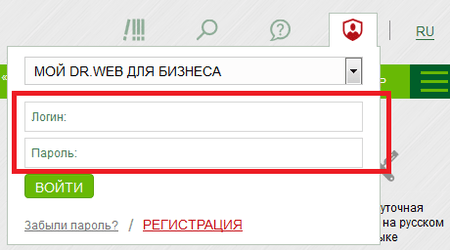Lists of frequently asked questions
My Dr.Web Portal for business (Portal)
How do I get access to the Portal (the administrator password)?
Portal access credentials are granted to a single authorized employee of the customer. To gain access to the Portal (login and password), follow these steps: 1) Activate your Dr.Web serial number (the license must be active) and 2) request access to the Portal by creating a support ticket containing your serial number.
How can I access the Portal from any page on Doctor Web site?
You don't need to memorise the Portal address. Just don't forget the Doctor Web site URL: https://drweb.com. You can use the Profile widget to sign in to the Portal on any page on Doctor Web's site.
Open the widget, and in the list, select My Dr.Web for Businessand enter your login and password.
If you link your Doctor Web and social media accounts, you will be able to sign in using your social networking credentials.
How can I restore a Portal administrator password?
If you forgot/lost the password, you can reset it as follows: go to the Portal's sign-in page and open the Forgot your password link. Fill in the form and follow the instructions in the email you receive. The message will be sent to the address specified in your administrator account profile.
If the email address is no longer being used, submit a support request to regain access to the Portal. In the request, specify the information about the license (serial number) owned by your company. The license can be inactive (expired and yet to be renewed). You will be able to regain access to the Portal anyway.
How can an administrator issue Portal access credentials to other company employees?
If you requested access to the option to create employee accounts and now have that ability, the New account option will be available to you.
To create an account for an employee, in the widget, select Profile, go to My employees and open the New account link.
In the New account tab, fill out the employee information form.
The Portal login and password (generated automatically) will be sent to the specified email address.
The administrator can create any number of employee accounts. Accounts created by the administrator are assigned the User role. Users are unable to edit administrator account information. The administrator can edit user account information.
How can the administrator edit user account information?
Open the Profile widget and go to All/Search to view the account list.

Locate the account whose information you need to change and click on the edit icon (the pencil).
The account card will appear. Edit the fields as you see fit.
How do I sign in to My Dr.Web Portal?
Do one of the following:
-
Open this link: https://my.drweb.com/biz
-
Or go to https://drweb.com and open the Profile widget in the upper-right corner of the page. In the drop-down list, select My Dr.Web for Business.
In the sign-in dialogue box, enter your Portal login and password.
To access the Portal as an administrator, submit a request.
A Portal administrator issues User role access credentials.
How can I submit a support request via the Portal?
Use the Contact Us widget in the top-right corner of the Portal page to contact our support service.
Click on the New ticket button to create a new ticket or open links to quickly access your previous requests:
- Total [number] is the number of tickets that have ever been created in the Portal (associated with your company and created by its employees via the Portal). Tickets submitted by corporate customers are stored on the Portal indefinitely.
- Active [number] indicates the number of tickets that Doctor Web’s support staff are currently working with as well as the tickets that haven't yet been closed by their respective initiators.
- Latest [date] points to the most recently created ticket.
! Do not provide information about multiple unrelated issues in one request. Different issues may require the attention of different Doctor Web divisions, and each request can only have a single operator. If necessary, create multiple tickets. That way Doctor Web’s staff will help you solve your problems more quickly.
Does a request that is not sent from my Portal end up in my company’s request history?
How can I get the list of all the tickets submitted by a specific employee?
In the All accounts section, locate the employee's account. In the Ticket column, open this link All.
Contact Us widget
Use the widget to quickly access your company's tickets and the support request form. It can be found at the top of the page, above the main menu. It looks like an icon with a question mark on it.
Contact Us widget features
The New ticket button is used to access the support request form.
Your tickets links. Requests are grouped according to their status.
- Total [number] shows your company’s total number of tickets.! Employees who are assigned the Administrator role can see the tickets associated with all your company's accounts. Employees whose accounts are assigned the User role can only see their own tickets. An Administratormay grant Users permission to view all the tickets.
- Active [number] shows the number of tickets that are currently being processed (have active statuses).
- Latest [date] points to the last created ticket.
Nothing found