Lists of frequently asked questions
For purchase through Google
How can I create a technical support request on My Dr.Web Portal?
- From your mobile device: open the application menu (the button with the three dots in the top-right corner of the screen), select About, and click on My Dr.Web. Go to the Support tab — Ask a question.
- From a PC or Mac: Use the special service on Doctor Web's site. Log on to the portal and go to the Support tab — Ask a question.
Use your My Dr.Web Portal—your personal assistant and guide to services. It is particularly from here that you can contact our technical support service. The history of your requests is also available here.
I purchased my license via Google Play, but it was not activated. What should I do?
- Open the application menu (the button with the three dots in the top-right corner of the screen), select License, and then I already have a license. Next, select Recover a purchase on Google Play.
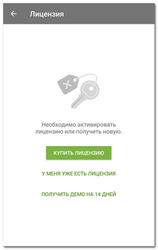
- Enter the email address that you used when purchasing the license, and your personal data.
IMPORTANT! If, during the activation process, the program reports errors, please contact our technical support service. Attach to your request the exact text or a screenshot of the error, the Google Play order number (GPA -...) and the Google account address (@ gmail.com) used to make the purchase.
How can I transfer the license I purchased through Google Play to another device?
- Remove Dr.Web from your device.
- Using Google Play, install the Dr.Web application on the other device and open it.
- Go to License and select I already have a license.
- Click on Recover a purchase via Google Play.
- Enter the email address you used when you registered your license and your personal information. The license registered for the specified email addresses will be activated automatically.
How can a user who has the free version of Dr.Web for Android get technical support from Doctor Web?
- If you need help buying a commercial version: on the support request page of Doctor Web's site, select I do not yet have a commercial Dr.Web license, and ask your question.
- If you need assistance solving a technical problem, support is not provided with the free version of this product. Try to find the answers to your questions in the FAQ or get advice from other users on the Dr.Web forum.
I use the commercial version of Dr.Web for Android (not a lifetime license). What data do I need to provide to the Doctor Web technical support service to get help?
- If you contact our technical support service from the Dr.Web for Android page at Google Play, via My Dr.Web Portal or via the support form on Doctor Web's site — specify your serial number or your Google Play order number and your Gmail address, or the Google Play order number (GPA -...) and the address of the Google account (@ gmail.com) used to make the purchase. If you do not have the order number, you probably purchased your Dr.Web license from another site. In this case, you need to submit your serial number.
IMPORTANT! You can find your serial number on My Dr.Web Portal. - If you contact our technical support via the link in your order confirmation — click on the link found in the support request form at Google Play, select the request topic, and ask your question. We will obtain all the required information from Google Play automatically.
I lost my purchase confirmation email. How can I find out what my order number is (for example, so that I can contact Doctor Web's support service?)
If you have deleted the email confirming your purchase information, you can find the order number (Transaction ID) in your Google Wallet — information on all your orders is stored there.
Where can I find my Dr.Web serial number?
Only users of the shareware version of Dr.Web for Android (comprehensive security) have serial numbers, which become available to them after they pay for their license on My Dr.Web Portal. Serial numbers are displayed in the Portal’s license information section.
How can I find out whether I'm using the commercial version or the free one?
Open the application menu (the button with the three dots in the top-right corner of the screen), and select About. If the application name contains the word Light, you are using the free version. Also, the application menu provides access to different sets of security components; the paid version has substantially more components.
What purchase confirmation will I receive after paying for a license at Google Play?
You will receive an email receipt confirming your purchase; it will be sent to your Google email address (@gmail.com). The email will contain your order number and order information, and a link for contacting Doctor Web's support service with any purchase, payment, and refund questions. If you have not received such an email, please contact Google Play's support service — Doctor Web's support service won't be able to help you until your payment has been received.
The list of your paid purchases can be found in your Google Wallet. The list of applications that have been paid for and are thus available to you can be found in the My Apps section of your Google account.
I paid for my license but the program indicates that I'm using a demo version / the license hasn't been found.
In the program window, open the application menu (the button with the three dots in the top-right corner of the screen); select License, then Enter new serial number, and enter a valid serial number. If you purchased the license via Google Play, after selecting I already have a license, select Renew the license from Google Play. To activate the license, you must have Internet access and use the same Google account you used to make the purchase.
You can find more information about all the activation methods at: https://download.geo.drweb.com/pub/drweb/android/pro/HTML/en/index.html?dw_use_license_key_file_new.htm
Within how many days of making a purchase can I apply to Doctor Web for a refund?
According to Google Play's refund policy and under the agreement made between Doctor Web and Google, you can apply for a refund no later than 48 hours after payment is made.
How can I get refunded for a license I have paid for?
- If you have a payment receipt email from Google Play, open it and click on the link in the phrase "Have a question? Contact Doctor Web seller". A Google Play support request form will be loaded. On the request page, select the option "I'd like to request a refund/return the item", and send the refund request. A Doctor Web employee will process your request, and you will get a refund.
- If you lost the purchase receipt, request a refund through the support request form on Doctor Web's site or in My Dr.Web Portal. Specify the Google Play order number (GPA -...) and the Google account address (@ gmail.com) used to make the purchase.
In both cases, you will receive a refund confirmation from Google Play.
Important! The time frame for a refund solely depends on how fast your bank processes such requests. If the money is not returned to your account within 2-3 days after you receive the confirmation from Google Play, contact your bank. Doctor Web cannot influence bank policies or expedite refunds. Our refund liabilities to our users are met once the refund confirmation is received from Google Play.
My order was cancelled, but money was still debited from my account.
Chances are the funds have been temporarily blocked by the bank that issued your credit card. Doctor Web cannot influence bank policies. The funds will be returned to your account after the period defined by the bank expires. If the money is not returned to your account within 2-3 days after you receive your confirmation from Google Play, contact your bank.
I purchased a new smartphone. How can I transfer the Dr.Web license from my old smart phone to the new device?
- If your license has expired, you cannot transfer it to another device. Please purchase a new license.
- If your license is still valid, use your new phone to log in at Google Play under the account that was used to purchase the license. In My Apps, select Dr.Web, and tap Install. A valid license will be recognised automatically.
If your license is still valid, use your new phone to log in at Google Play under the account that was used to purchase the license.
In My Apps, select Dr.Web and tap Install. A valid license will be recognized automatically.
- I lost my Dr.Web license. How can I recover the license purchased through Google Play?
- If your license has expired, you will not be able to restore it. Please buy a new license.
- If your license is still valid,-note that licenses purchased through Google Play are bound to the account under which they have been purchased.
- Make sure that this account is set as the primary account on the device.
- In the main Dr.Web window, select About.
I lost my Dr.Web license. How can I recover a license purchased through Google Play
- If your license has expired, you will not be able to restore it. Please purchase a new license.
- If your license is still valid, open the application menu (the button with the three dots in the top-right corner of the screen); select License, then — I already have a license, and select Recover a purchase on Google Play. To activate the license, you must have Internet access and use the same Google account you used to make the purchase.
How can I reinstall Dr.Web for Android?
- Remove the application and all its data.
- Install the application on a new device in the way that is most convenient for you, in accordance with these instructions: https://download.drweb.com/doc/
- Activate the license on a new device: Open the application menu (the button with the three dots in the top-right corner of the screen); select License, then I already have a license, and enter your previous license number. If you purchased the license via Google Play, after selecting I already have a license, select Renew the license from Google Play. This license is bound to the Google account that was used to make the purchase.
IMPORTANT! The same steps should be taken to transfer a license from one device to another: users need not take any action to "unbind" the license from their previous device — they only have to remove the application.
Nothing found
