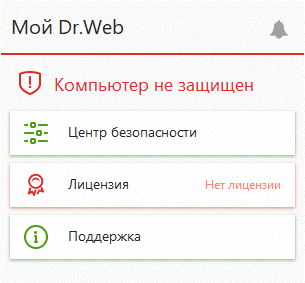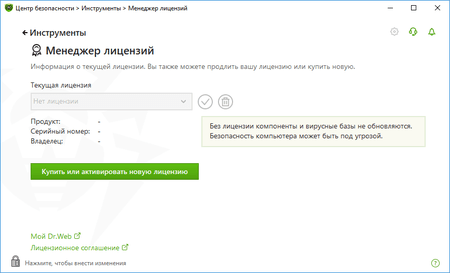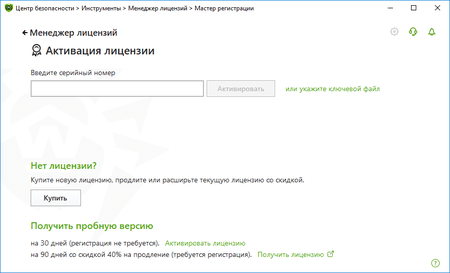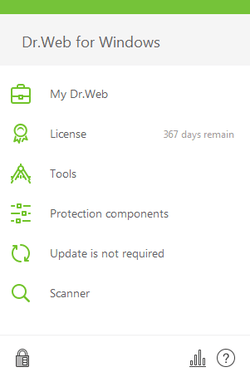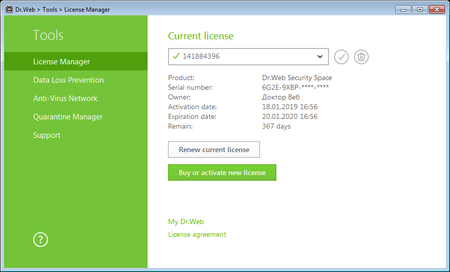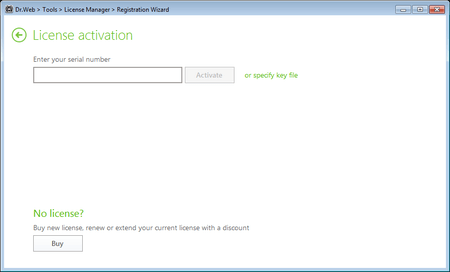Lists of frequently asked questions
Registration
What do I need to do first: register my serial number and get a key file, or download and install the Dr.Web anti-virus?
It is recommended that you first download the Dr.Web anti-virus distribution and then, during installation, register your serial number.
How can I register my serial number if the Dr.Web anti-virus is not installed on my computer?
Download the distribution from our website, and run the installation file; specify your registration information during installation and get a key file.
How can I register my serial number if my computer is not connected to the Internet?
To register your serial number and get a license key file, you need to access the Internet. This can be done not only from the computer on which you’ve installed Dr.Web, but also from any other PC connected to the Internet.
Go to the registration page at https://products.drweb.com/register/?lng=en. Enter your serial number. If you are registering a renewal license, specify the serial number of your previous license. Fill in the personal data fields. After registering on our website, you will be able to download the archive drweb32.zip, which contains the license key file drweb32.key. Download this archive, extract the drweb32.key file, and transfer it to your computer.
- If Dr.Web is already installed on your computer, click on the mini-agent icon (the spider) in the system tray, and select "License" ("Register license"). The License Manager window will open. Click on "Get new license"; then click on "Other activation types" and then the "Browse" button. In the newly appeared window, select your key file.
- If Dr.Web is not installed on your computer, download the program distribution from our website, place the drweb32.key file in the folder with the downloaded distribution, and launch the distribution file.
Activating a trial license when Dr.Web is already installed in your system
How do I register the serial number I purchased if my demo key has not yet expired?
Click on the anti-virus icon in the system tray, and select Register license. Then enter your serial number and the other information required for registration. The anti-virus will download a key file automatically.
License activation for customers of special version of Dr.Web for IRU, ASUS
-
Requesting a trial
Click the anti-virus icon (the spider) in the system tray. Select License. On the newly appeared page on Doctor Web's site, fill in the application. A message containing a link will be sent to the email address you specified in the application. Open this link to confirm your email address and complete the registration process. A Dr.Web serial number, as well as instructions on how to activate it in the program, will be sent to the same address.
-
Activating a license in the program
Click the anti-virus icon (the spider) in the system tray.
Select License.
In the License Manager window, click on the Buy or activate new license button.
In the newly appeared window, specify your serial number.
The key will be downloaded and installed automatically.
How do I register a serial number if the Dr.Web anti-virus is already installed on my computer and my license key has expired?
Click on the anti-virus icon in the system tray, and select Register license. Then enter your serial number and the other information required for registration. The anti-virus will download a key file automatically.
I received an email containing a Dr.Web key file. What should I do now?
Dr.Web for Windows
On your computer’s hard drive, save the archive containing the key file that was attached to the email.
- If Dr.Web is already installed on your computer, click on the anti-virus icon in the notification area, and select License; enable the Administrative mode by clicking on the padlock icon. In the newly opened window, click on the line or specify the key file drweb32.zip.
- If Dr.Web is not installed on your computer, download the program distribution, and run the installer. During installation, specify the path to the extracted Dr.Web key file.
Then, if you’ve purchased a new license to renew your previous one, delete the old license and replace it with the new one:
- Click on the anti-virus icon in the system tray, and then click on the padlock (Administrative mode)
- Select License
- Delete your previous license
Dr.Web KATANA key file
To use the attached key file, save the file on the hard disk of your computer.
- If Dr.Web KATANA is already installed in the system, right-click on its icon in the system tray, and select Tools → License Manager (if the License Manager item is not available, switch to Administrative mode). In the License Manager window, click on Get new license, select Other activation types and in the newly appeared window, select your key file.
- If Dr.Web is not installed on your computer, download the program distribution from our website, and run the installer. During installation specify the path to the extracted Dr.Web key file.
If you first installed Dr.Web KATANA and then used the program's registration utility to register your serial number, the key file is already downloaded into the proper directory on your computer.
Dr.Web for macOS
Extract the key file from the ZIP archive to any directory on your Mac.
- If Dr.Web is already installed: select Dr.Web for macOS → License Manager → Get new license → Other activation types;, drag the key file to the corresponding field in the pop-up window, or click on the field to select the file.
- If Dr.Web is not yet installed (you are installing it for the first time): start the installation; in the License Manager window, click on Other activation types; drag the key file to the corresponding field of the pop-up window, or click on the field to select the file.
Then, if you purchased a new license to renew your previous one, delete the old license and replace it with the new one:
- Connect your device to the Internet
- Click on the Dr.Web icon in the upper-right corner of the screen — the Dr.Web for OS X window will appear
- Select "Valid license not found" — "Get new license" — "Activate license"
- Enter your serial number, and click on "Next".
Dr.Web for Linux
Extract the key file from the ZIP archive to any directory on your computer.
- If Dr.Web is already installed on your computer, open the Dr.Web anti-virus control center → Tools → License Manager → Get / Renew license.
- If Dr.Web is not installed on your computer, specify the path to the extracted key file during installation.
Then, if you purchased a new license to renew your previous one, delete the old license and replace it with the new one:
Commonly used method
- Connect your PC to the Internet.
- Run as root:
- rm -rf /etc/opt/drweb.com/*.key && drweb-ctl reload && drweb-ctl license --GetRegistered XXXX-XXXX-XXXX-XXXX. Here XXXX-XXXX-XXXX-XXXX should be replaced by your serial number.
For GUI systems
- Connect your PC to the Internet
- Right-click on the Dr.Web icon, or find and launch the application "Dr.Web for Linux"
- Click on the “License” button
- Click on the red X to the right of the license number
- Click on the padlock icon to confirm the action, and enter the root login and password
- Click on "Yes" to confirm the action
- In the Registration Wizard window, enter your serial number, and click on "Activate.
Dr.Web Enterprise Security Suite
Extract the agent.key and enterprise.key files from the ZIP archives to any directory on your computer.
- If Dr.Web has already been deployed in your local network, replace the key files as described in the documentation.
- If Dr.Web is not yet deployed in your local network, specify the path to the extracted key files while installing the anti-virus server.
If the key files are installed properly, the anti-virus server will automatically distribute them between the agents in the anti-virus network.
Important! Starting with Dr.Web Enterprise Security 10.0, the key file enterprise.key is not required.
Dr.Web for Windows
If you are using Dr.Web for Windows without the Control Center:
- Save the archive agent.zip on the hard drive of your computer.
- Right-click on the saved file, and select “Extract All” to extract the key file.
- Specify the folder into which the file is to be placed (for example, to the desktop).
- If Dr.Web is already installed on your computer, click on the anti-virus icon in the notification area; enable the Administrative mode, and then click on License. Click on Buy or activate new license. In the newly opened window, click on the line or specify the key file.
- If Dr.Web is not installed on your computer, download the program distribution and run the installer. During installation, specify the path to the Dr.Web key file.
Dr.Web KATANA Business Edition key file
To use the attached key file, save the file on the hard disk of your computer.
- If Dr.Web KATANA Business Edition is already installed on your computer, open the Dr.Web KATANA Console select License, and click Replace license. In the newly appeared window, specify the path to the valid key file.
- If Dr.Web is not installed on your computer, download the program distribution from our website, and run the installer. During installation specify the path to the extracted Dr.Web key file.
- For instructions on how to install a key file for Unix- and Linux-based file servers, please refer to the documentation.
Dr.Web for macOS
If you are using a standalone version of Dr.Web for macOS that is not centrally administered, extract the key file from the archive agent.zip to any directory on your Mac.
- If Dr.Web is already installed: select Dr.Web for macOS → License Manager → Get new license → Other activation type; drag the key file to the corresponding field in the pop-up window, or click on the field to select the file.
- If Dr.Web is not yet installed (you are installing it for the first time): start the installation; in the License Manager window, click on Other activation types; drag the key file to the corresponding field of the pop-up window, or click on the field to select the file.
Dr.Web for Linux/h3>
If you are using a standalone version of Dr.Web for Linux that is not centrally administered, extract the key file from the archive agent.zip to any directory on your computer.
- If Dr.Web is already installed on your computer, open the Dr.Web anti-virus control center → Tools → License Manager → Get / Renew license.
- If Dr.Web is not installed on your computer, specify the path to the key file during installation.
Dr.Web KATANA Business Edition
Save the archive containing the key file to your computer’s hard drive.
- If Dr.Web KATANA Business Edition is already installed on your computer, open the Dr.Web KATANA Console select License and click on Replace license. In the newly appeared window, specify the path to the Valid key file.
- If Dr.Web is not installed on your computer, download the program distribution and run the installer. During installation, specify the path to the extracted Dr.Web key file.
- For instructions on how to install a key file for Unix- and Linux-based file servers, please refer to the documentation.
Key file for Dr.Web Mail Security Suite
Extract the key file from the archive agent.zip into any directory on your computer, and specify the file's location as described in the product's documentation.
Ключевой файл для Dr.Web Gateway Security Suite
Extract the key file from the archive agent.zip into any directory on your computer, and specify the file's location as described in the product's documentation.
Where can I independently verify whether or not my Dr.Web serial number is active (registered)?
You can verify this in the License Manager (enter only the serial number, and do not fill in the email address field).
If the license is active, you can get full information about it in the License Manager (the list of software products and protection components for each product, the validity period, whether the license includes technical support services, and other useful information).
How can I replace an expired (expiring) Dr.Web version 11.5 serial number with a new serial number when I renew my license or expand its coverage?
-
Click the Dr.Web icon (
 ) in the system tray, enable the administrative mode (click on the padlock icon and confirm your choice), and select Licence.
) in the system tray, enable the administrative mode (click on the padlock icon and confirm your choice), and select Licence. -
In the newly appeared window, remove the blocked license by selecting it in the list and clicking on the
 icon. Please note that if only one license is listed, its information cannot be deleted. In this case, click on the Buy or activate new license button.
icon. Please note that if only one license is listed, its information cannot be deleted. In this case, click on the Buy or activate new license button. -
In the license activation window, enter the serial number of your new license, and click on Activate.
-
Then remove your previous license as described in step 2.
Nothing found