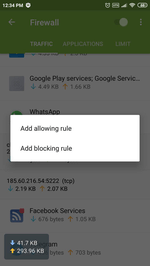Lists of frequently asked questions
How can I use Dr.Web Firewall to prevent my Android device from accessing a specific website?
If you need to prevent an application from accessing a website, you can do this on the Dr.Web Firewall’s "Traffic" tab:
- run Dr.Web;
- open the Firewall component;
- click on the "Traffic" tab;
- select the application you want to prevent from accessing the website;
- from the drop-down list containing connections used by applications, select the connection that needs to be blocked;
- you will see a pop-up menu that lets you add an “allow” or “block” rule. Select "Add blocking rule".
The firewall will now automatically block access to this resource.
If you want to restore access to a previously blocked resource, you can do this by removing the corresponding blocking rule.
You can also explicitly specify an address that you don’t want any programs connecting to. To do this:
- run Dr.Web;
- open the Firewall component;
- click on the "Applications" tab;
- select the program you want to keep from accessing the website;
- in the newly appeared window, in the "Rules for IP addresses and ports" section, select "Block connections from list";
- click on "Add rule", and in the "New rule" window, specify the server address and the connection port you need to block access to;
- click OK to finish creating the rule.
Nothing found