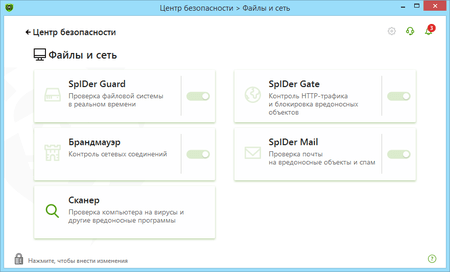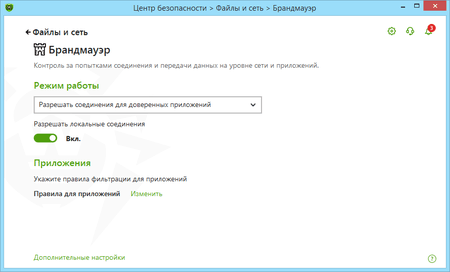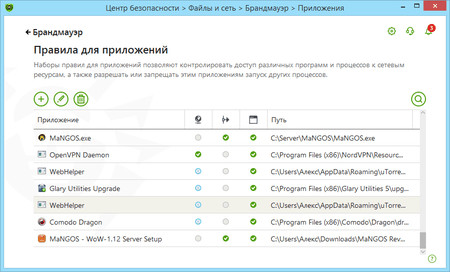Lists of frequently asked questions
How can I prevent a program from connecting to the Internet?
To prevent a specific program from connecting to the Internet, create a new rule. Click the Dr.Web icon on the taskbar, and select Security Center → Files and Network. Click on the ![]() icon.
icon.
In the UAC dialogue, click on Yes, and enter the administrator password, if necessary.
Select the Firewall section, and click on Change in the Application rules.
In the newly appeared window, click on the ![]() icon to add a new rule.
icon to add a new rule.
In the next window, enter the path to the application's executable file, and in the drop-down list Launching network applications, select Block. Then select Block all on the Access to network resources list.
Click on OK to have your changes go into effect.
Nothing found