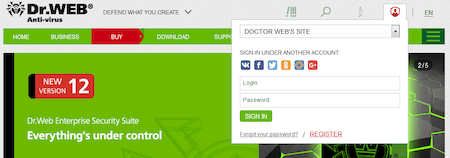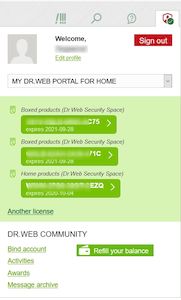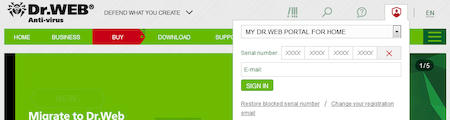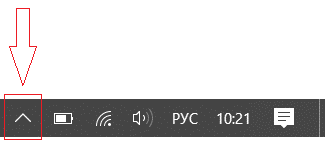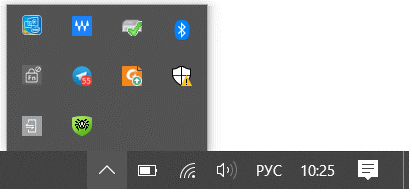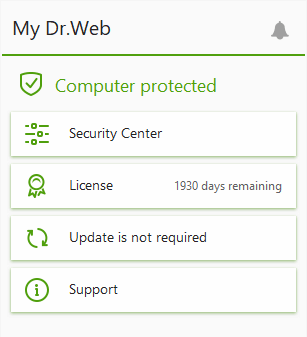Lists of frequently asked questions
My Dr.Web Portal
How do I sign in to My Dr.Web Portal for home via my Doctor Web account?
You can do this on any page of our website https://drweb.com
Method 1
Sign in to your Doctor Web account via the Profile widget.In the same widget, select My Dr.Web for home. If you have licenses registered in the Dr.Web+Me loyalty programme, you'll see them listed.
Select the license you need and go to your personal account area.
Method 2
On the Doctor Web site, click on the Profile widget and select My Dr.Web Portal for home.
Specify your license’s serial number and its registered email address. Go to your personal account area.
You can also go to your personal account area from the program.
How do I sign in to My Dr.Web Portal for home from the program?
To do this, Dr.Web must be installed on the device, and the license must be valid.
Click on the Dr.Web icon in the notification area (in the lower-right corner of your screen). If the icon is not displayed in the tray, click on the "up arrow" button.
in the notification area (in the lower-right corner of your screen). If the icon is not displayed in the tray, click on the "up arrow" button.
and in the newly opened panel, click on the Dr.Web icon  .
.
The appearance of the "up arrow" may vary depending on the OS version and its settings. For example, it may look like  or
or  .
.
Click on Security Center
If the button  is not displayed (your network administrator may have hidden it), contact your system administrator or use the Start button to launch the Security Center.
is not displayed (your network administrator may have hidden it), contact your system administrator or use the Start button to launch the Security Center.
Click on My Dr.Web Portal and go to your personal account area.
Nothing found