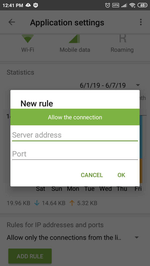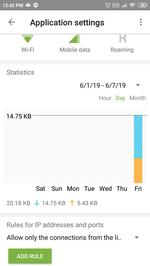Lists of frequently asked questions
How can I create a rule for an application?
To create a rule that restricts or allows an application to engage in any kind of network activity, do the following:
- run Dr.Web;
- open the Firewall component;
- click on the "Applications" tab,
- select the program for which you want to create the rule;
- in the newly appeared window, go to the "Rules for IP addresses and ports";
- create an “allow” or “block” rule, as described below.
To create a blocking rule:
- select "Block connections from the list" from the drop-down list;
- click on "Add rule";
- in the newly appeared window, enter the IP address (in the ххх.ххх.ххх.ххх format) and the number of the port (e.g., 225) to which you need to block access;
- click "OK".
If necessary, you can repeat this operation for all the addresses you want to block access to. All other connections will be enabled by default. This operation mode can conveniently be called "Using the blacklist".
To create an allowing rule:
- select "Allow only the connections from the list " from the drop-down list;
- click on "Add rule";
- in the newly appeared window, enter the IP address (in the ххх.ххх.ххх.ххх format) and the number of the port (e.g., 225) to which you need to allow access;
- click "OK".
If necessary, you can repeat this operation for all the addresses you want to have access to. Please note that all other connections will be disabled by default. This operation mode can conveniently be called "Using the whitelist".
Nothing found