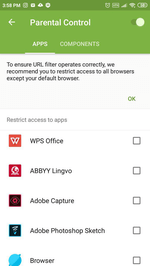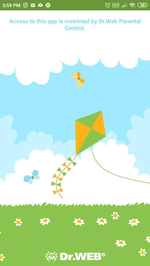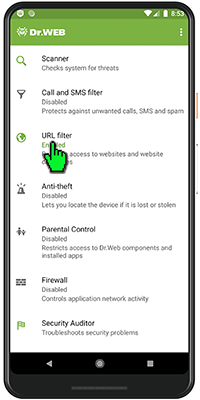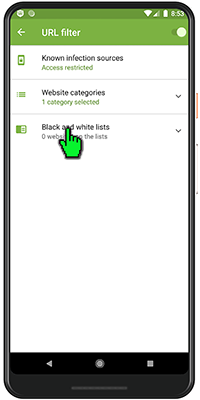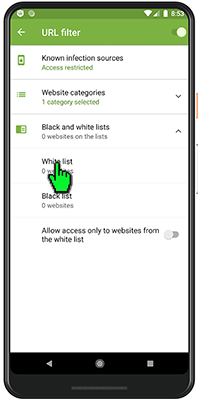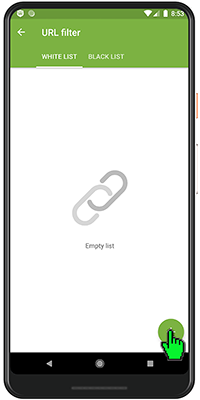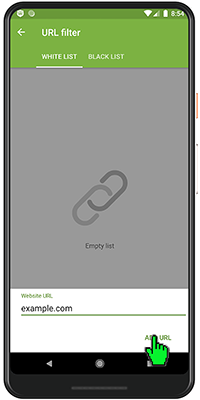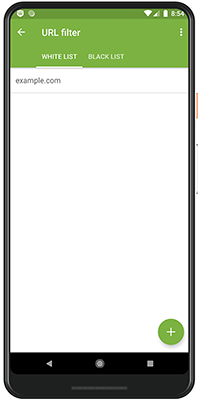Lists of frequently asked questions
URL filter
How can I configure Dr.Web URL filter on my Android device?
The URL filter in Dr.Web Security Space for Android 12 is disabled by default. We recommend that you configure it right after you install Dr.Web and that you password-protect access to it using Dr.Web Parental Control—this will prevent those close to you from visiting malicious and fraudulent websites.
In addition, you can configure website blacklists and whitelists or block access according to thematic groups of sites.
Only then will you be able to keep your children (or anyone else who has access to your device) from disabling the blocking options in the URL filter and visiting webpages you deem to be undesirable; they will be protected from fraudsters’ attempts to lure them to dangerous sites.
To prevent anybody from tampering with the settings you established for the URL filter.
In the Parental Control's Components tab, check the box next to URL filter.
When trying to open a website from the banned websites list, the user will see this window.
Learn more about the URL filter settings from our video tutorial.
How to add a site to Dr.Web Security Space for Android’s white list
Open Dr.Web Security Space and click on the URL filter.
Click on the "Black and white lists" button.
Then, click on "White list".
Click on the "+" button.
Enter the site address to which you want to allow access and click on "Add URL".
This site will not be blocked by the URL filter provided that its address is not contained in the thematic group "Known infection sources".
Nothing found