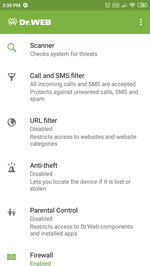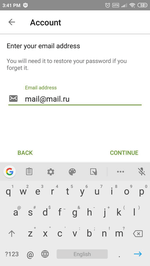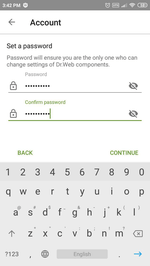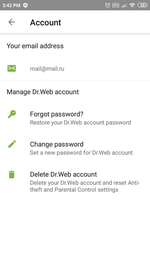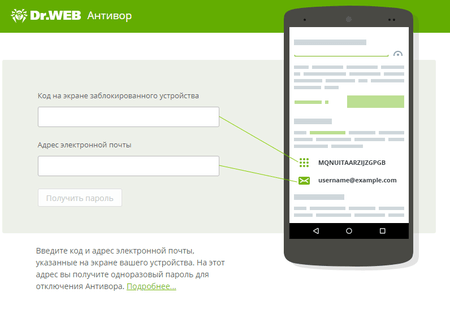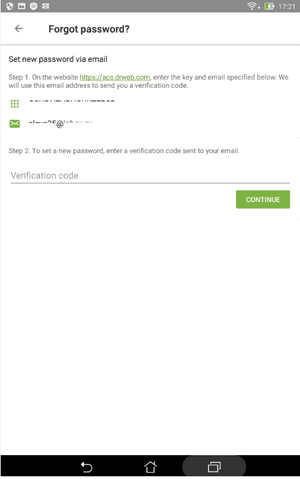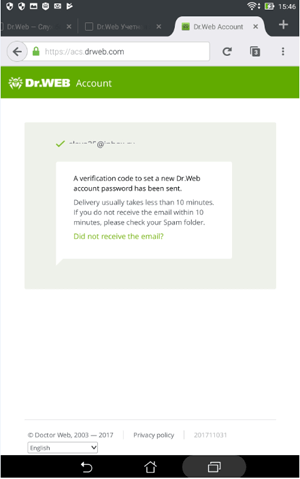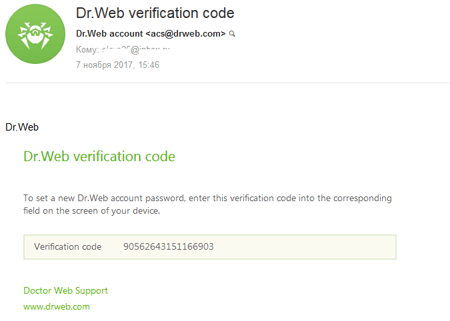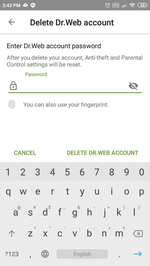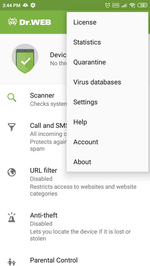Lists of frequently asked questions
Account
How can I create a Dr.Web account on my Android device?
Dr.Web Security Space for Android version 12 has a new feature that lets you password-protect your Dr.Web account and the configuration of Anti-theft and Parental Control. Setting a password for your Dr.Web account ensures that outsiders can’t tamper with important anti-virus and system settings.
If you’re a Dr.Web user, when you upgrade to version 12, an account will automatically be created for you provided you enabled the Anti-theft component before the upgrade.
If you’ve downloaded Dr.Web version 12 for the first time, create an account so that you can set a password for accessing Dr.Web’s settings.
In the top-right corner of the main application window, click on the Menu ![]() icon.
icon.
Select Account.
Specify a valid email address. Click on Continue.
Specify an account password. It must consist of at least 4 characters.
Cybercriminals almost instantly hack passwords containing fewer than 8 characters.
Re-enter the password, and click on Continue.
You will see confirmation that you have created an account. Click on Continue.
This same password will work both to protect the settings of certain Dr.Web components and to permit access to other applications installed on the device if the Parental Control blocks access to them.
What is the online anti-theft unlock service for Android devices?
The service is available at https://acs.drweb.com.
-
In the appropriate fields, enter the code displayed on the screen of your locked device and the email address you used to register Dr.Web Anti-theft on www.drweb.com.
-
Press the Get password button. A special code that you can use to unlock the device and disable Dr.Web Anti-theft will be sent to the email address you specified.
Enter the code you receive in the Enter password field on the screen of your locked device. The device will be unlocked and Dr.Web Anti-theft will be disabled. To resume using Dr.Web Anti-theft, you need to enable and configure it again.
How can I recover my Dr.Web account password via SMS?
Ask your friend from the Buddies list you created when you configured Dr.Web Anti-theft to send your mobile phone an SMS message containing the text #RESETPASSWORD#.
When you receive the SMS with the command, the password reset will occur automatically. If your mobile phone is not blocked, you will see the Change password screen, where you can set a new password.
If your device was blocked, it will be unblocked.
All SMS commands for remotely controlling Dr.Web Anti-theft
How can I recover my Dr.Web account password via email?
Click on Forgot your password? on any screen that prompts you to enter your password. Read the instructions.
Open the Dr.Web account page https://acs.drweb.com and enter the key and email address you specified in the Forgot your password? window.
If the code is entered correctly, you will see this window.
Check your incoming messages—you will receive an email containing a confirmation code.
Enter this code in the Forgot your password? window, and click on Next.
Create a new password and remember it.
If you did not receive the email, click on the line Did not receive the email?, and you will automatically be redirected to the Doctor Web technical support page.
How can I recover my Dr.Web account password via the technical support service?
If you failed to unlock the Anti-theft via the anti-theft unlock service or using SMS commands, submit a written request to the technical support service.
The technical support specialists DO NOT provide the anti-theft unlock service by phone.
Due to the features of anti-theft, which task is to prevent unauthorised access of other persons to the device management, the unlock service is provided only to device owners. When requesting, you will need to verify that you are the owner of the device.
In the support request:
- Specify the device IMEI (the unique identifier for your device; typically, this is 15-digit number written in decimal digits. To see it, type in the phone * # 06 #).
-
Attach to your request:
- the corresponding receipt and a photo of the filled out warranty certificate (if you have your device's box/packaging and it features a readable IMEI, attach a photo of the box to your request);
- proof of purchase of your Dr.Web license (an email from the eStore, a scanned copy of the payment document, or other). If you won your license during a Dr.Web auction—specify your Doctor Web account login. If you are using a trial version, please ignore this subitem.
- a screenshot of the lock screen (specifying the email address or Google account that has been used to register the anti-theft) displaying the code while tapping "Forgot your password?"
How can I delete my Dr.Web account on my Android device?
If you no longer have access to the email you used to register your account, you will need to remove your old account and create a new one.
If you no longer have access to the email you used to register your account, you will need to remove your old account and create a new one.
Select Account.
Click on Delete account.
Delete account Delete account.
When an account is deleted, the Anti-theft and Parental Control settings will reset—you will need to reconfigure them.
Nothing found