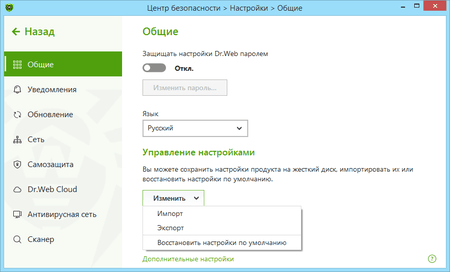Lists of frequently asked questions
The firewall has blocked access to the Internet. What should I do?
If the firewall is blocking your ability to work with the network, you need to do the following:
-
To reset the settings, click on the Dr.Web icon in the system tray, and in the Dr.Web menu, select Security Center. Click on the
 icon in the lower-left corner of the window, and then on —
icon in the lower-left corner of the window, and then on —  in the upper-right corner. In the Manage settings section, select Change → Restore defaults, and click on OK.
in the upper-right corner. In the Manage settings section, select Change → Restore defaults, and click on OK.
Important! This action will reset all of the user settings for all the Dr.Web components, and you will need to configure them again.
After that, when you try to access the Internet, you may see requests from the firewall (to create a rule, to block once, to allow once). Create allow rules for selected applications by clicking on the button Create rule → Allow → OK.
For more on how to train the firewall, refer to the documentation
-
Please contact our technical support service. Attach the report created by the DwSysInfo utility to your request.
To generate a report:
- Download and save the utility on your PC: https://download.geo.drweb.com/pub/drweb/tools/dwsysinfo.exe
- Launch the saved dwsysinfo.exe file.
- Click on the Generate report button.
- Wait for the report-generation process to complete.
Nothing found