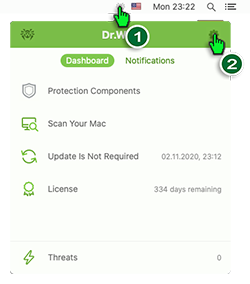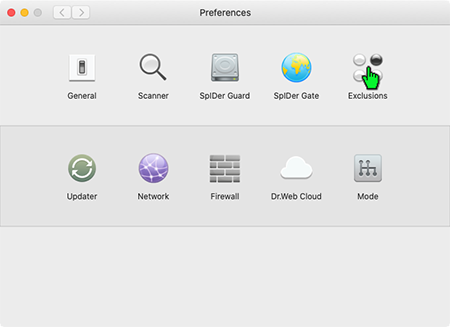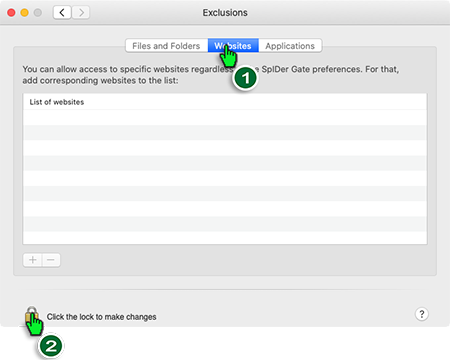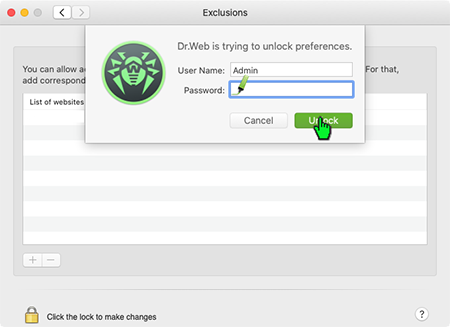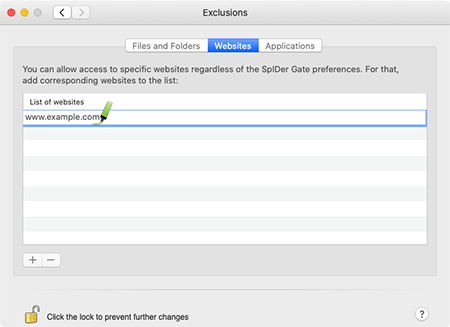Lists of frequently asked questions
How to add a site to SpIDer Gate's exclusions list for macOS
Click on the spider icon on the menu bar. In the newly appeared Dr.Web window, click on the gear icon.
The "Settings" menu will open. Click on "Exclusions".
Open the "Websites" tab. Click on the padlock icon to make changes to the Exclusions settings.
Enter the administrator login and password. Click on "Unlock".
Enter into the list the URLs to which you want to allow access. After entering each URL, you need to click on "Enter".
Dr.Web Security Space for Windows supports the use of masks when URLs are specified, but in this case, that capability is absent. Therefore, you should enter site addresses and not segments of their names to the exception list.
Nothing found