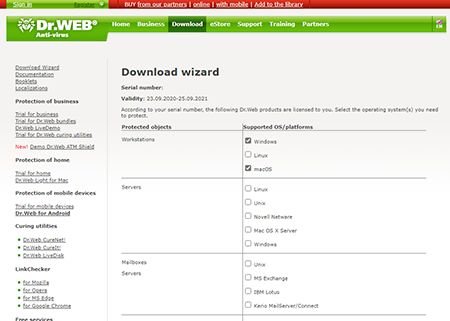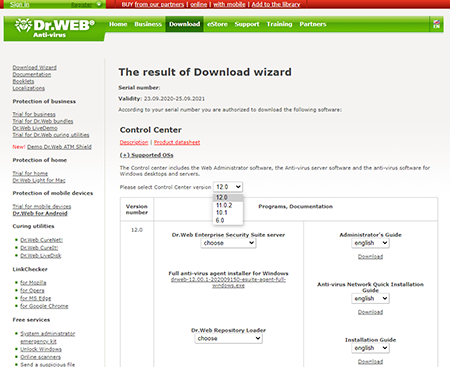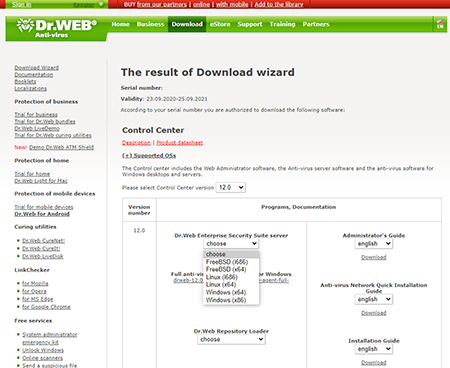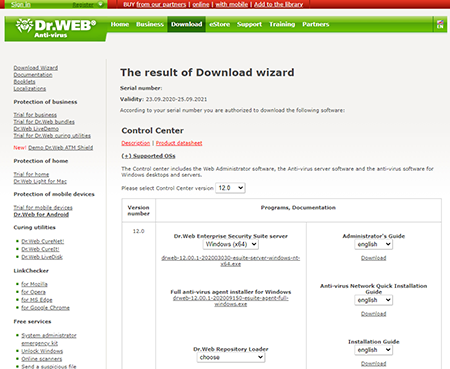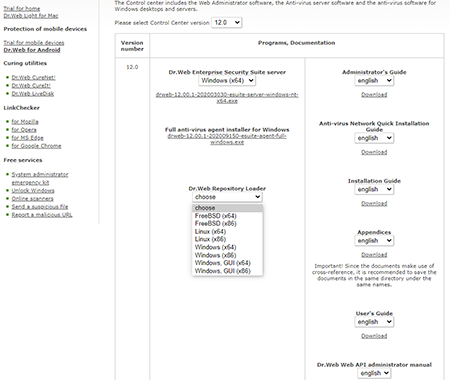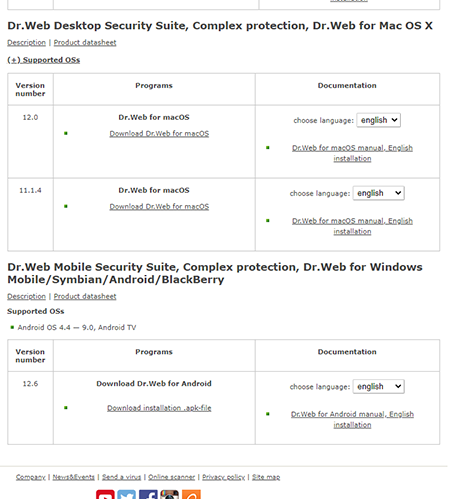Lists of frequently asked questions
The license covers one product — how to download
Let's assume that you have a Dr.Web Desktop Security Suite license.
Once you sign in to the Download Wizard, you will be prompted to choose the OS that you want to protect. Let’s say that you have workstations running Windows and Mac. Select the corresponding checkboxes and click on the Send button.
In the next step, select the Dr.Web Enterprise Suite version.
Always use the latest version of Dr.Web.
If you are going to use centralised anti-virus protection, select the appropriate edition of the Dr.Web server distribution. Each operating system has its own edition of Dr.Web server. For example, if the Dr.Web server will be installed on Windows, select Dr.Web server's Windows edition.
You will see a link to download the Dr.Web server distribution.
The distribution also contains installation files for workstations running Windows, Windows Server, Linux and Mac. That's why you usually do not need to download other distribution files.
Also download the documentation (the Administrator Manual, the Anti-virus network Installation Guide and the Installation Guide).
If the network connection between the Dr.Web server and the protected stations has significant speed restrictions, use the full version of the anti-virus agent to install the anti-virus on the stations.
If you are going to install Dr.Web server on a computer that is not connected to the Internet, you can take advantage of the Dr.Web repository downloader. Use it to download updates to a local folder on any computer that is connected to the Internet; then use this folder to update the Dr.Web repository on the computer where Dr.Web server is installed.
- If you do not intend to use centralised protection, download individual Dr.Web distributions for the workstations. Since you previously selected Windows and Mac stations, the Download Wizard will offer you links for downloading the distributions specifically for these operating systems.
Nothing found