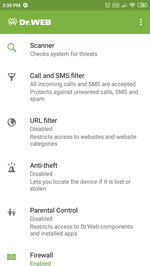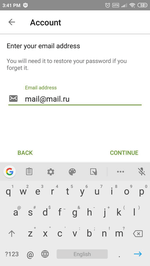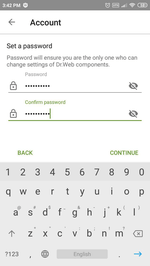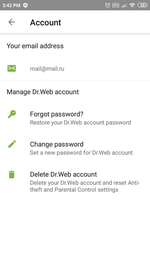Lists of frequently asked questions
How can I create a Dr.Web account on my Android device?
Dr.Web Security Space for Android version 12 has a new feature that lets you password-protect your Dr.Web account and the configuration of Anti-theft and Parental Control. Setting a password for your Dr.Web account ensures that outsiders can’t tamper with important anti-virus and system settings.
If you’re a Dr.Web user, when you upgrade to version 12, an account will automatically be created for you provided you enabled the Anti-theft component before the upgrade.
If you’ve downloaded Dr.Web version 12 for the first time, create an account so that you can set a password for accessing Dr.Web’s settings.
In the top-right corner of the main application window, click on the Menu ![]() icon.
icon.
Select Account.
Specify a valid email address. Click on Continue.
Specify an account password. It must consist of at least 4 characters.
Cybercriminals almost instantly hack passwords containing fewer than 8 characters.
Re-enter the password, and click on Continue.
You will see confirmation that you have created an account. Click on Continue.
This same password will work both to protect the settings of certain Dr.Web components and to permit access to other applications installed on the device if the Parental Control blocks access to them.
Nothing found