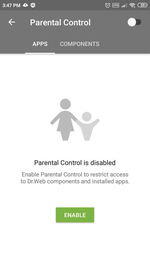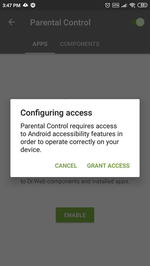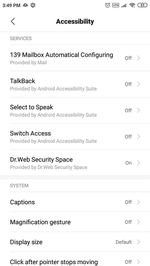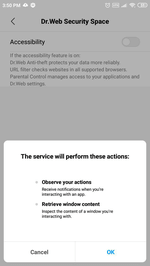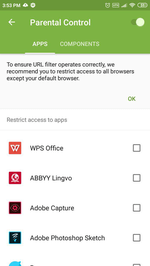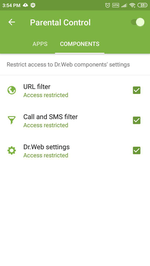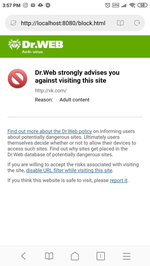Lists of frequently asked questions
Parental Control
How can I enable Parental Control on my Android device?
Dr.Web for Android Parental Control will protect applications from unauthorised access and anti-virus settings from tampering by outsiders or children. But first Dr.Web Parental Control must be enabled.
Select Parental Control in the Dr.Web menu.
Click on the Enable button or on the switch in the upper-right corner of the window.
Grant Parental Control access to Android’s special features by clicking on Grant access.
In the Special features settings window, click on the Dr.Web Security Space button.
Use the switch to enable Android’s special features.
Close the configuration window for special features.
Go to the Applications tab, and select Settings — this will block unauthorised access to the system’s settings.
In the Components tab, select all the items—after this, a password will have to be entered to access the selected Dr.Web protection components.
How can I protect my Android device against unauthorised downloading and the use of other programs?
Dr.Web Security Space for Android can protect against both the downloading of new applications and the use of applications that have already been downloaded.
To prevent other users—your children, another family member, or outsiders—from downloading programs or using programs that have already been downloaded but have been determined by you to be harmful for them, use the special Parental Control feature to block those options.
Open the Applications tab in Dr.Web Parental Control. You will see a list of all the applications installed on your device. Select the applications you want to block access to.
This is only sufficient to prevent anyone who does not know the Dr.Web account password from using already installed applications. You must also prohibit anyone from downloading new applications to your device.
Go to the Components tab of the Parental Control. Check the box next to Dr.Web settings.
In the Components tab of the Parental Control, select Play Market.
And then if anyone attempts to download a new application, this window will appear:
Why doesn’t Parental Control ask for a password before running blocked applications?
Dr.Web doesn’t block the launch of an application. It only blocks the user from accessing the application window.
Nothing found